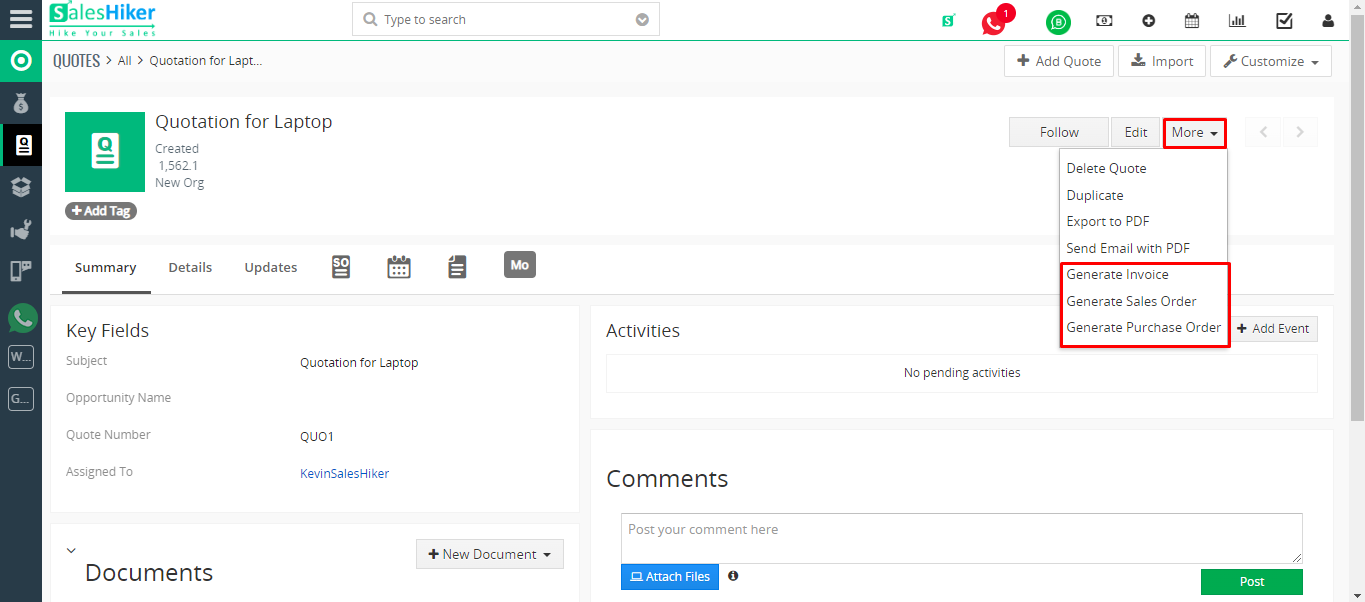Quotes
Quotes are legal agreements between a customer and a vendor to deliver the requested product within the specified time at the agreed upon price.
What is a Quote?
A Quote is a formal statement issued by a seller to the prospective buyer; basically, upon inquiry or request for a quotation. It contains a detailed list of Products and Services, Prices and Taxes, Dates, Parties involved, Address information, Terms and Discounts etc.
Creating Quotes
In SalesHiker CRM, you can store quote details by manually entering the data in the quote details form.
Create Quotes Individually
To create quotes
- In the Quotes module, click Create Quote.
- In the Create Quote page, enter the quotes details.
- Under the Item Details section, enter the Product details.
- Under Item Name search for the desired product/service and choose it from the Product/Service icon. The only way to add products/services is by choosing them by clicking on the icon. You cannot add them otherwise. Also, the search results are affected by words separated by a space.
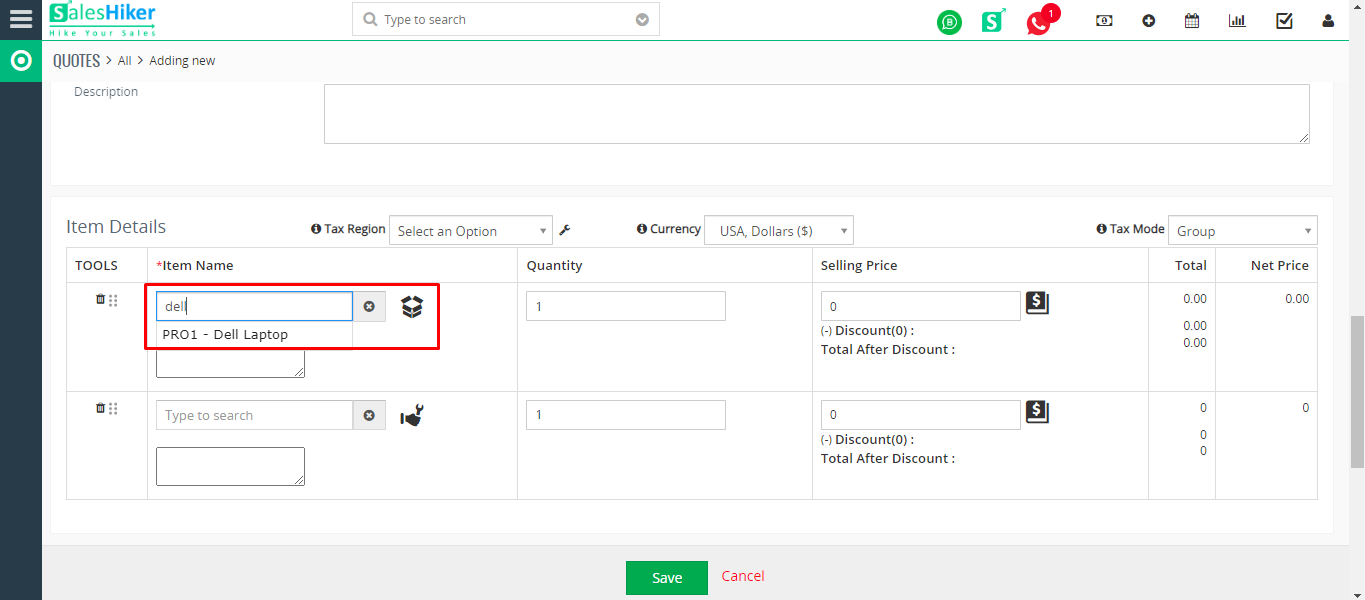 To know more about a product listed in the drop-down, point your mouse to the Product icon next to the search box.
To know more about a product listed in the drop-down, point your mouse to the Product icon next to the search box.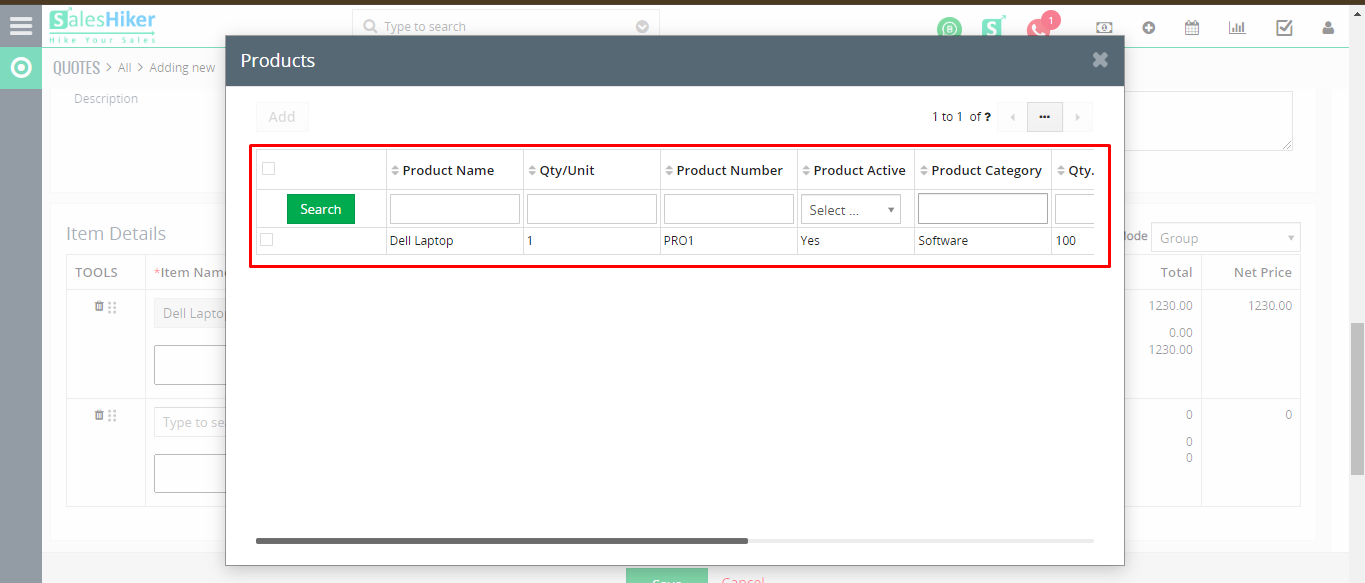
- Enter the desired quantity for the chosen product.
- Add more product/service lines as required by clicking the + Add Product/Service button.
- Once you have selected all products, click Add Products to add them to the quote. All the details required for the chosen line item (including taxes, price book discounts and product description for the chosen product) will be populated automatically.
 If you have more than one item, simply drag and drop line items to reorder the product lines. To view the Product Quantity and Unit price, point your mouse to the Product Name. To view Total after Discount, point your mouse to Discount.If you wish to add the list price from an associated price book, click on the Price Book Look Up icon to browse and select the desired price book.
If you have more than one item, simply drag and drop line items to reorder the product lines. To view the Product Quantity and Unit price, point your mouse to the Product Name. To view Total after Discount, point your mouse to Discount.If you wish to add the list price from an associated price book, click on the Price Book Look Up icon to browse and select the desired price book.
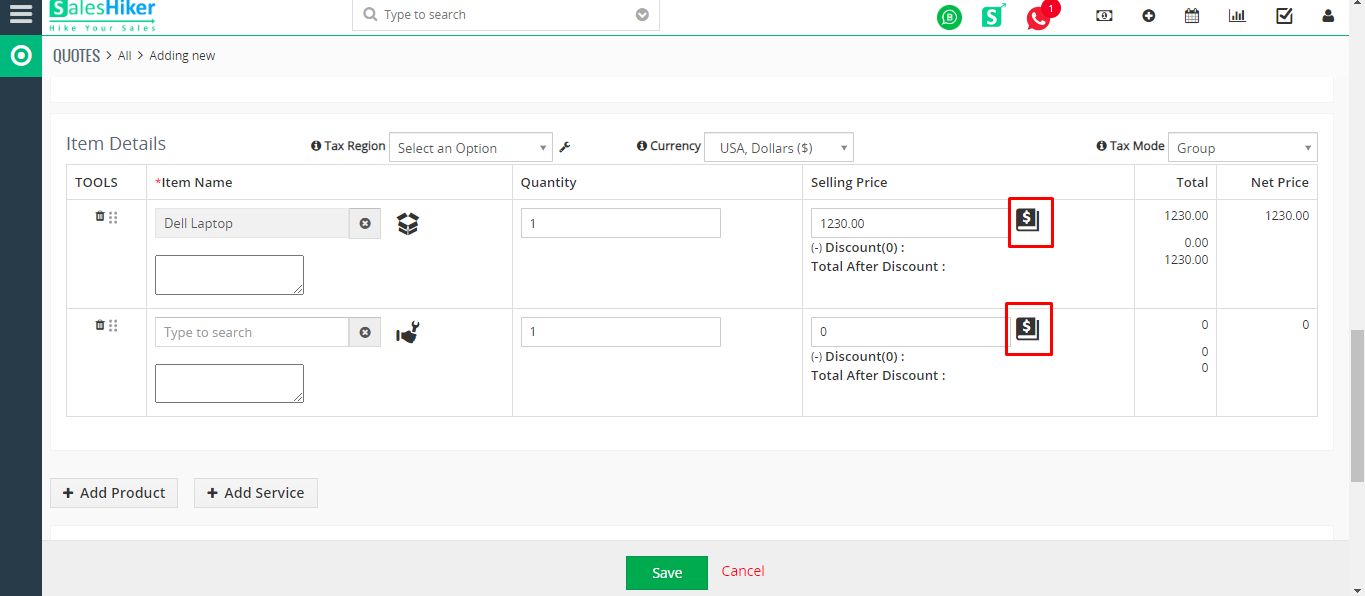
- To edit the details of a line item, click on the Edit icon that appears when you point your mouse to a value such as tax or discount. Editing a value changes any related values automatically.
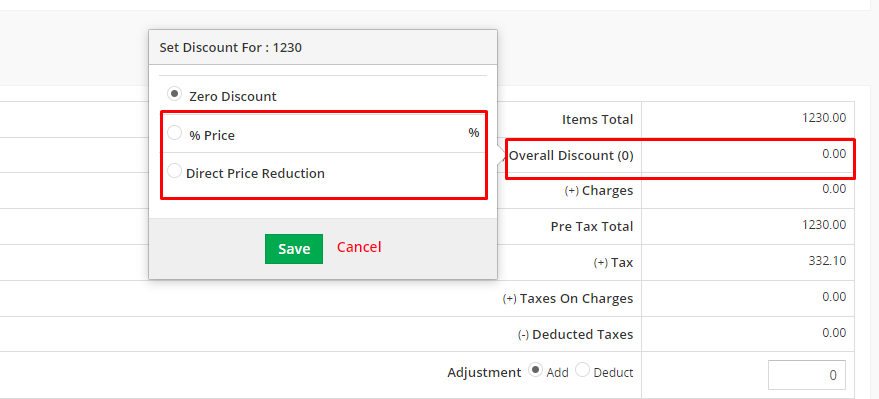
- Click Save.
To Duplicate Quotes
- In the Quotes tab, click a particular quote record that you want to duplicate.
- In the Quote Details page, click on More button and click Duplicate.
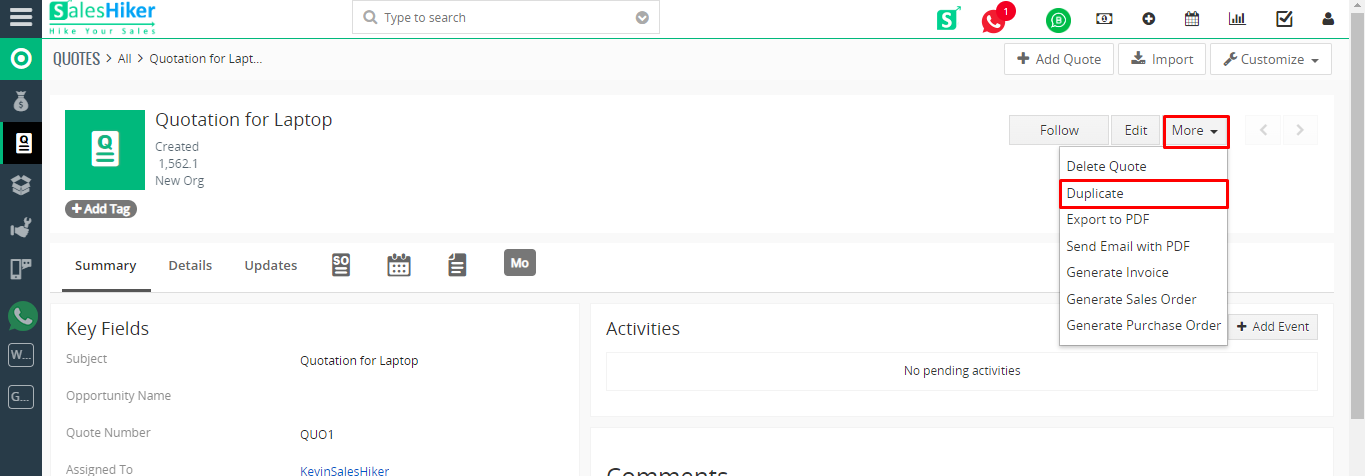
- In the Duplicate Quote page, modify the required details.
- Click on the Save.
Convert Quote to Purchase Order/Sales Order/Invoice
To convert quotes to a purchase order or sales order or invoice
- Click the Quotes module.
- In the Quotes Home page, select the required quote record.
- In the Quote Details page, click More button, and then select Purchase Order/Sales Order / Invoice.The Purchase Order/Sales Order/Invoice Details page will be displayed.