Contact
What is a Contact?
Contact can be represented as a qualified sales lead. Contacts differentiate qualified customers from the huge list of unqualified customers. Contacts also represent the people that are conducting business with you. They could be acting individually or representing an Organization.
Follow Steps:
- Go to Marketing -> Contacts.

Quick Create
You can enter basic details of Contact records through Quick create. This might be helpful if you are running out of time.
Steps to create Contact records through Quick create
- Click (+) Icon on top right corner
- Click Contact
- In the Create Contact view, fill in the Contact details
- Click Save.
Creating Contacts
In SalesHiker CRM, you can create contacts by:
- Entering data in the contact details form: You can manually fill in the Contact details gathered from various external sources such as a survey form or your website.
- Importing contacts from external source: You can gather data through various sources, e.g. purchasing contacts database, contacts from different business units, etc. and import the CSV and XLS files into SalesHiker CRM.
- Capturing contacts from a website: You can create web forms and allow website visitors to submit their contact details or questions directly through forms. These details submitted in the website are captured directly into the Contacts module.
- Converting lead to contact: On lead conversion, contacts, accounts and deals can be created.
Create Contact Individually
You can create contacts individually by:
- Filling in the details in the contact creation form.
- Duplicate the contacts with a few changes in the existing contact details.
To create contacts individually
- In the Contacts module, click on the Add Contact button.
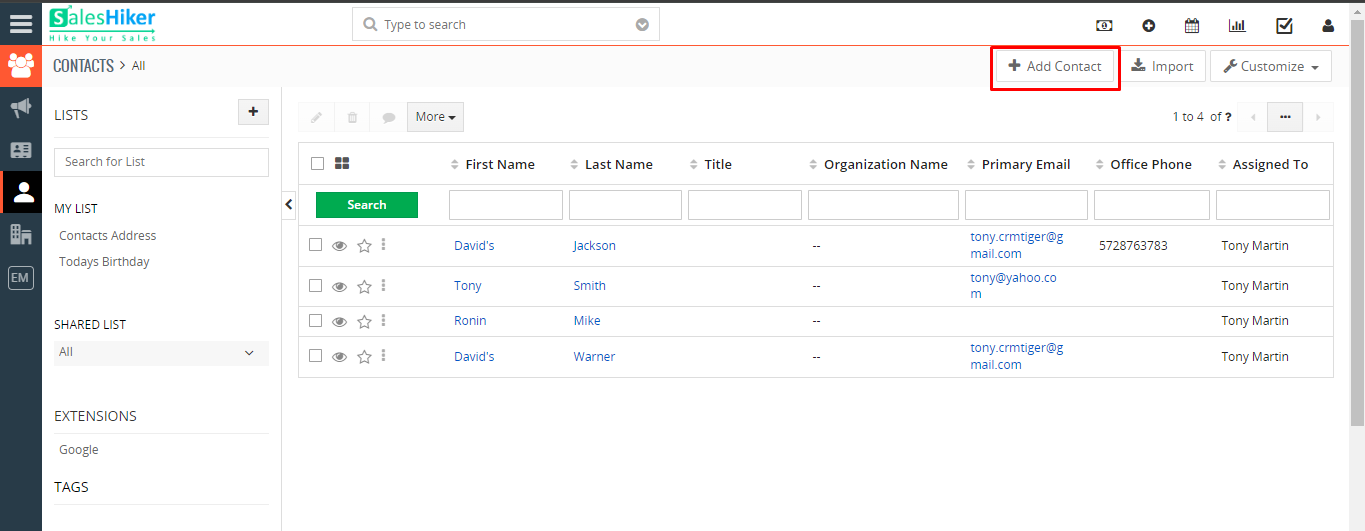
- In the Create Contact page, enter the contact details.
- Click Save.
To duplicate contacts
- In the Contacts tab, click a particular contact that you want to duplicate.
- In the Contact Details page, click More button -> Duplicate.
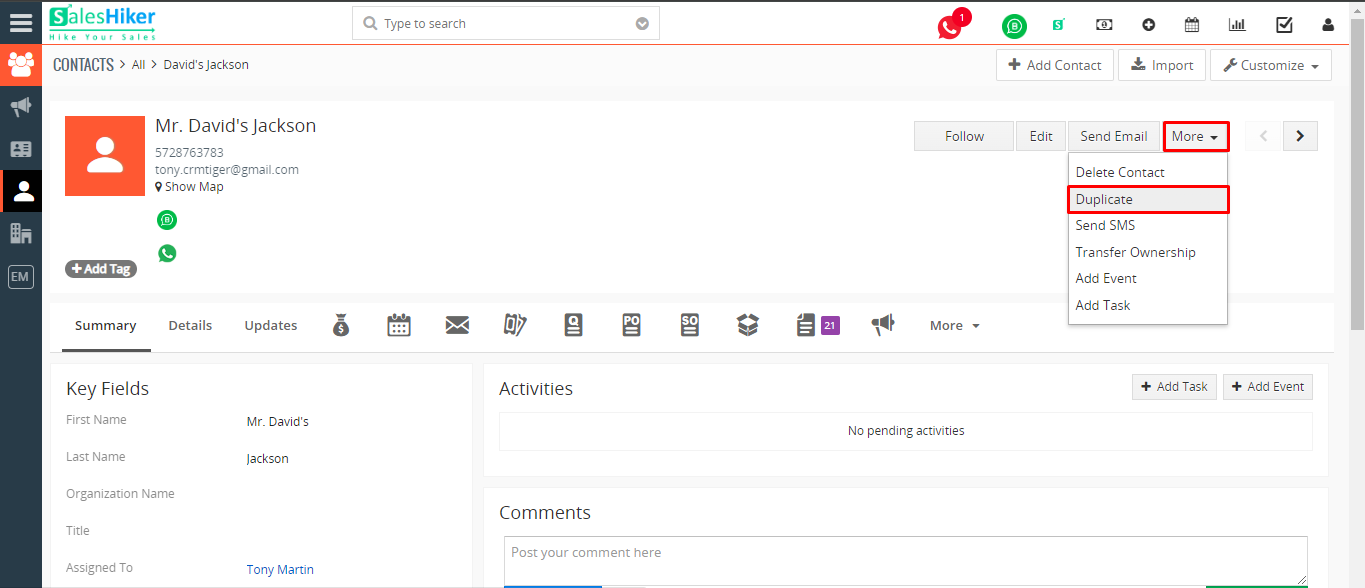
- In the duplicate Contact page, modify the required details.
- Click Save.






