Workflows
- Click setting icon in the top right
- Click CRM Settings
- Click Workflows.
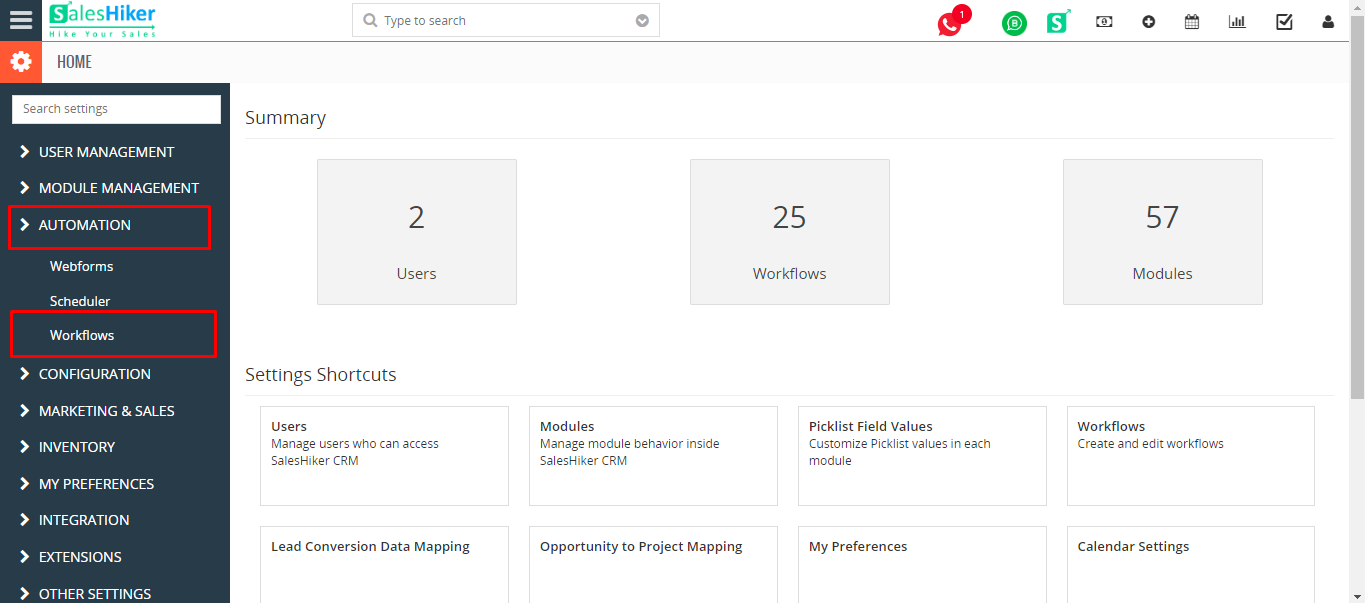
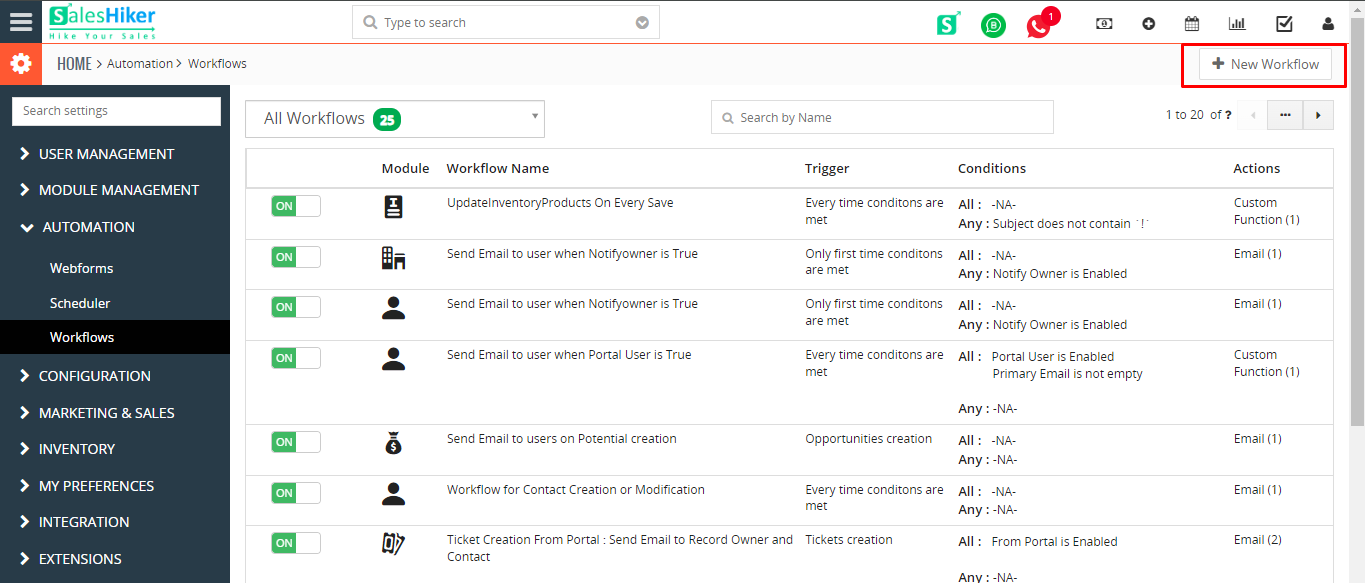 You’ll need to provide basic details that include selecting a module and scheduling workflow. Workflows gives you the ability to perform different operations on selected modules such as: sending an email, updating fields, creating a whole new record in another module, creating an event or todo, etc. This answers the question: why should we select a module here?
You’ll need to provide basic details that include selecting a module and scheduling workflow. Workflows gives you the ability to perform different operations on selected modules such as: sending an email, updating fields, creating a whole new record in another module, creating an event or todo, etc. This answers the question: why should we select a module here?
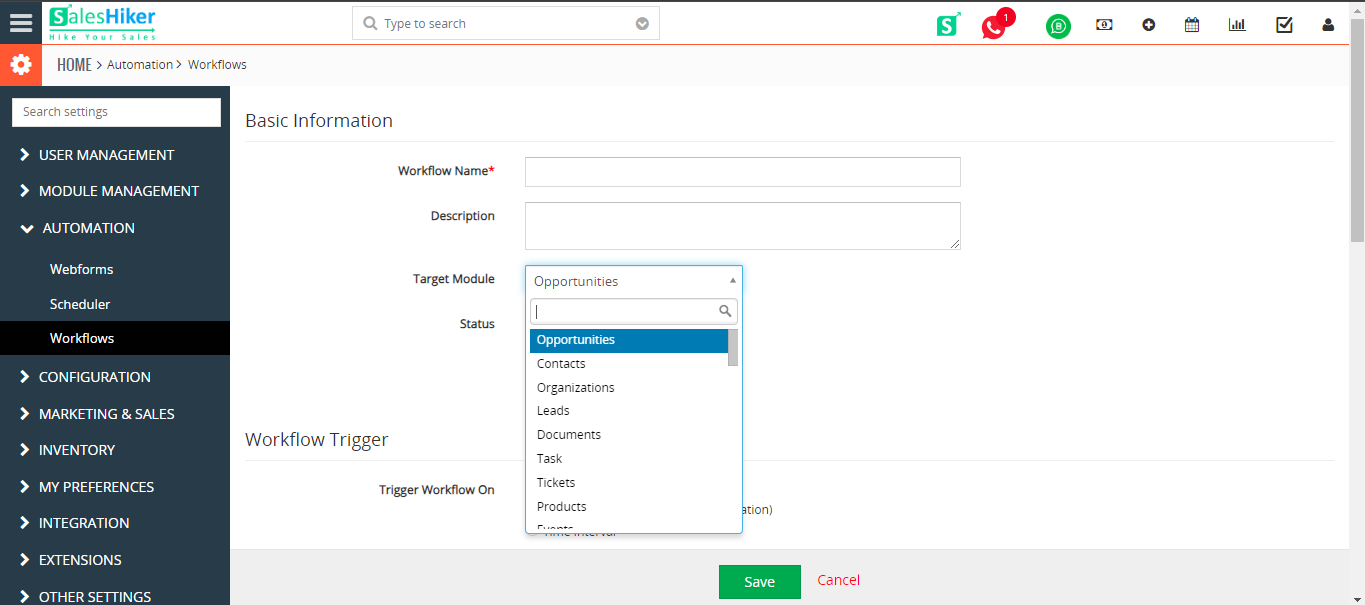
You’ll need to specify when you would like to run the workflow. Workflow running conditions are all predefined and you only have to choose the condition that suits your requirements.
- Only on the first Time Condition met– Triggers workflow on your first save ie., when you create a new record.
- Every time Condition met– Triggers workflow every time you will save your record—including first save.
- Record is modified– Triggers workflow every time you edit and save your record—excluding first save.
Adding Condition(s)
Workflows will be executed on the records in the selected module. More often, you might only need to perform operations on selected records in that module. This is where conditions will come into play. Workflow will only be executed on the records that satisfy the condition specified by you.
For instance, I would like to create a workflow on the Leads module. I want the workflow to execute operations on records with ‘Lead Status’ equals ‘Hot’. So, my condition will be
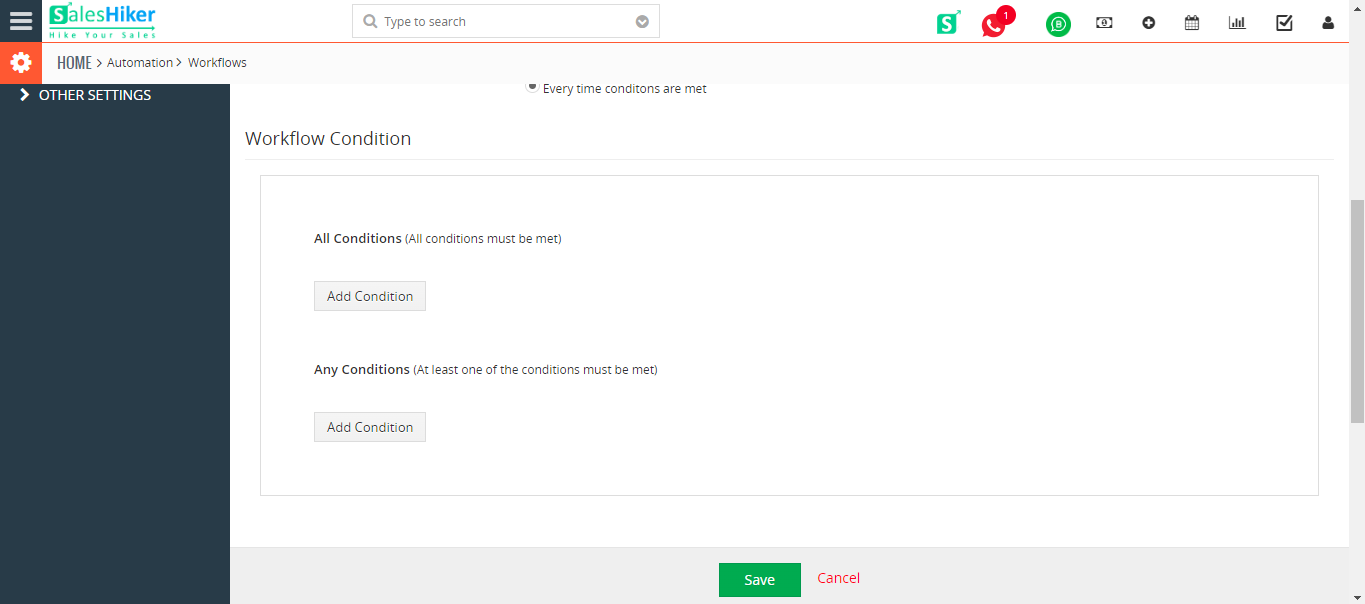
- All Conditions : Filters records based on AND condition.
For instance,
Condition 1
AND
Condition 2
AND
Condition 3
Displays the results if and only if ALL conditions are matched. If one condition is failed, other queries will not be executed. - Any Conditions : Filters records based on OR condition.
For instance,
Condition 1
OR
Condition 2
OR
Condition 3
Displays the results if at-least ONE condition is matched. If one query is failed, other queries will be executed.
Adding Action
- Send Mail– To send an email notification
- Invoke Custom Function – To update target fields of records in a module when actions are performed on source field in a different module
- Create Event– To create a new calendar event
- Create To do– To create a new calendar task
- Update fields– To updates field(s) of selected module
- Create Entity– To create or update records when conditions are satisfied on parent record
- SMS Task– To send SMS notification
Workflow Task
Send Email
Send sms
Add todo
Add Event(call/Meeting)
Update Fields
Create Entity
Invoke Custom Function
Workflow Use Cases
Business Process Automation
Automate Repetitive Tasks
Update Fields
Send Reminders
Send Update Notification.
Business Process Automation
1.Delivery Process – Add Tasks Automatically when a new project is created.
2.sales Process – schedule a call on day 3 and on day 10 when a new lead is assigned to a salesperson.
Automate Repetitive Tasks
1.Drip Email Campaigns – schedule Emails to be sent to new leads on day 1,day 3,……etc.
2.Send an email reminder 2 days before the project task is due.
Extension store guide and user guide
http://community.vtiger.com/help/






