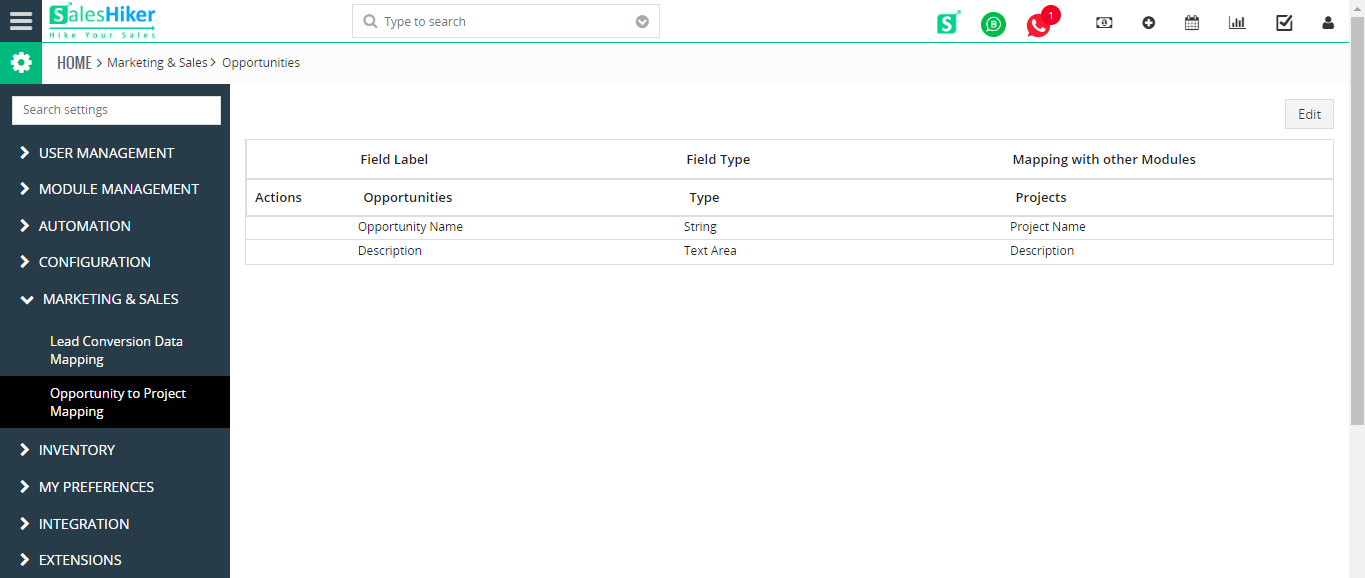Marketing and Sales
Lead Conversion Data Mapping
In this article, we’ll show you how to make data collected in any custom fields that you have created in your Leads record, automatically flow to appropriate custom fields in your Contact, Organization and Opportunity records upon the Lead’s qualification and conversion. This will ensure that the data will not be lost upon Lead conversion.
Standard fields will be automatically mapped, but the custom fields should be mapped manually. With only a few clicks, you’ll be able to map fields in the lead record to fields in Contacts, Organizations, and Opportunities. However, auto-generated fields such as Created Time, Modified Time and Lead Number cannot be mapped.
Follow Steps
1.Go to setting->crm Setting ->Marketing and Sales->Lead Conversion Data Mappin
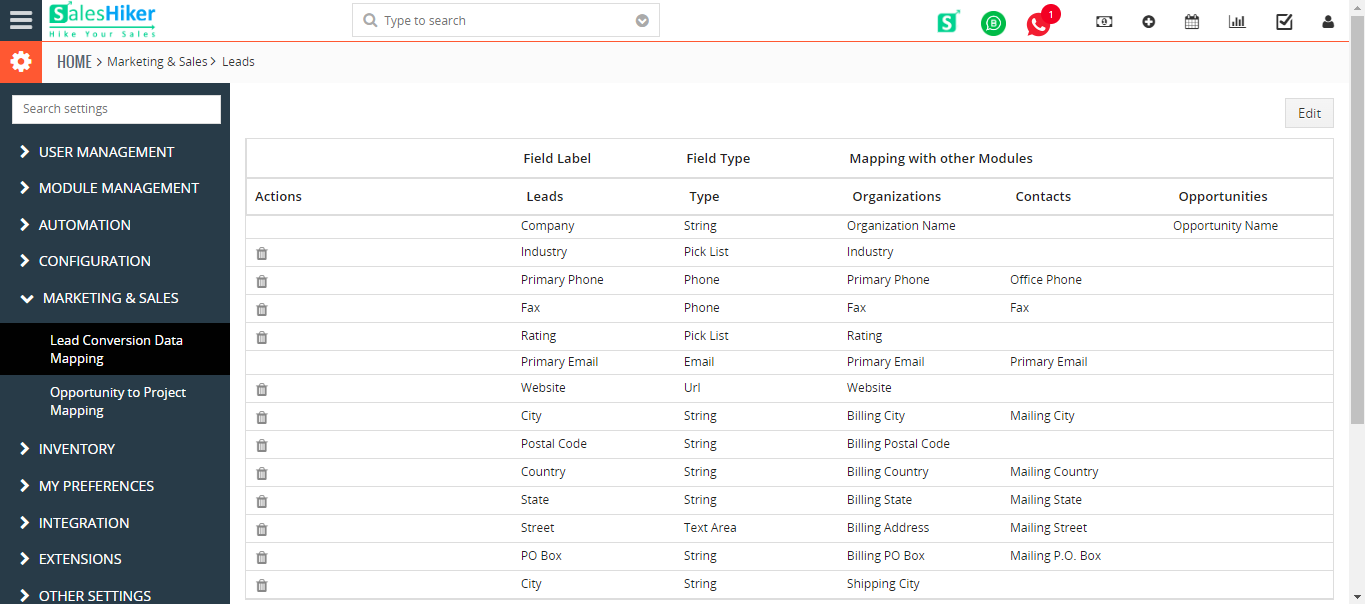
2.Click Edit button to modify existing field settings or map custom fields.
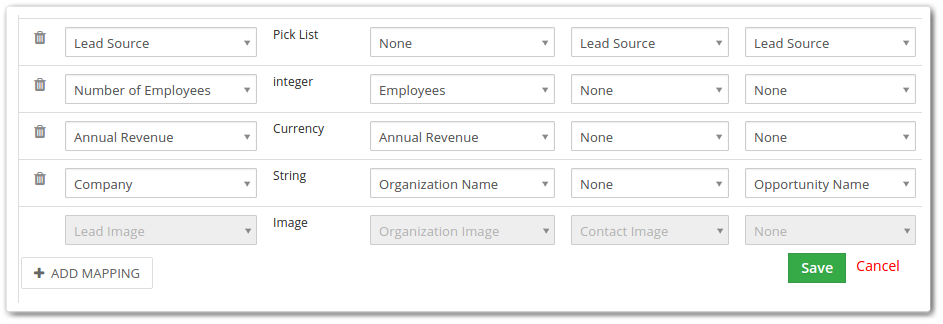
- Click Add Mapping button; Consequently, a new set of fields (placeholders) will be added to map custom fields.
- Select the source field and map it to the target field accordingly.
- Click Save.
Opportunity to Project Mapping
- Mapping custom fields of Opportunity to Project in SalesHiker lets you automatically transfer the field values to the chosen target fields.
- There are several standard fields in the CRM that are pre-mapped
Follow Steps
- 1.Go to setting->crm Setting ->Marketing and Sales->Opportunity to Project Mapping.
- The Add Mapping button at the bottom will add a new set of fields (placeholders). Configure with the help of dropdowns.
- Finally, select the source field and reroute it to the target field accordingly and press Save.