Groups
Groups can be combined on different users, roles, roles and subordinates and groups within an organization. Groups will help you to build teams to share a common set of records.
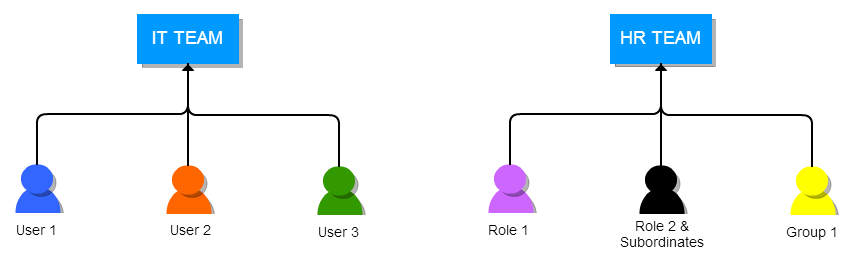
A group supports the following combinations
- Users: Selected users will be part of the group.
- Roles: All users associated with a role will be part of the group.
- Roles and subordinates: All users associated with the role, and its subordinates will be part of the group.
- Group: All users associated with the selected group will be part of the group.
Notes!
Groups will also help you to define custom sharing rules. You can define data sharing rules to make a certain role, role and subordinates, or a group view records of another role, role and subordinates, or a group.
Creating Groups
You can create different groups to manage a common set of operations within your organization.
Follow few simple steps to create a group,
- Click gear icon
 in the upper left.
in the upper left. - Click settings.
- Click CRM settings.
- Click User Management.
- Click Groups.
- Click Add Group.
Provide label, description, and select appropriate entities as members of the group.Colours are illustrated to differentiate entities.
Click Save to update changes.
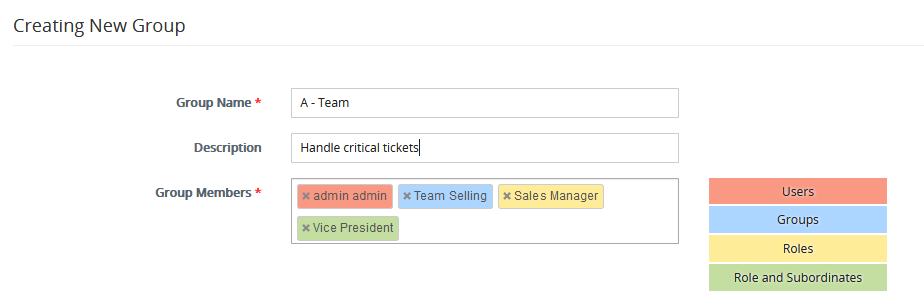
Editing Groups
This feature enables you to modify existing groups to meet your requirements.
Few simple steps to edit a group,
- In the list view of groups, click on pencil
 to the right of the desired group.
to the right of the desired group. - Modify fields.
- Click Save to update changes.
Deleting Groups
This feature enables you to delete an existing group if it doesn’t meet your Requirements.
Follow few simple steps to delete an existing group,
- In the list view of groups, click on pencil icon
 to the right of the desired group.
to the right of the desired group. - Transfer responsibilities to another existing group.
- Click Save.





