Picklist Field Values
1.Go to Settings Icon > CRM Settings > Configuration > Picklist Field Values.
To customize picklist fields, you’ll need to select the desired [Module] from the Select Module dropdown (ex: Leads, Contacts, etc.). Consequently, selecting Pickle In the in [Module] dropdown will display all picklist fields available for that module. This drop-down can be used to select the desired picklist field to perform global actions.
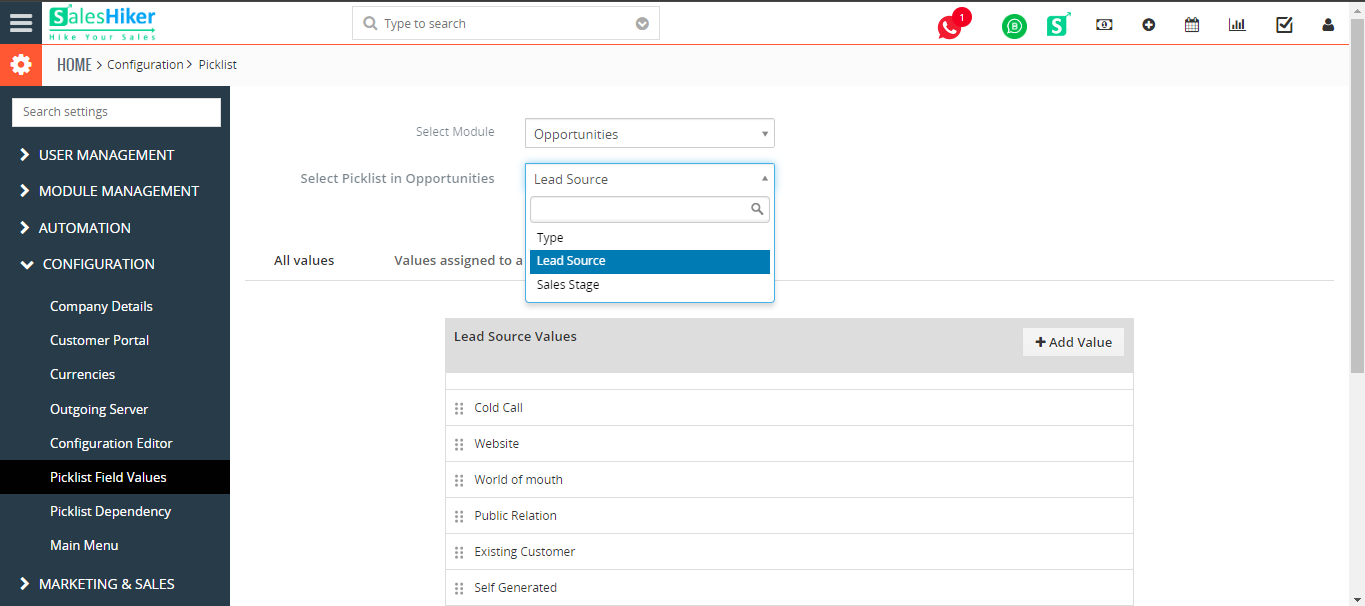
Rearranging picklist values
- Select a module and desired picklist field.
- Click, drag and drop desired values.
- Click Save Order.
- Select a module and desired picklist field.
- Click Add Value to add a custom picklist value.
- In the popup, provide desired name in Item Value field.
- Select desired role(s) from Assign to Role drop-down to grant them access to new picklist value.
- Click Save
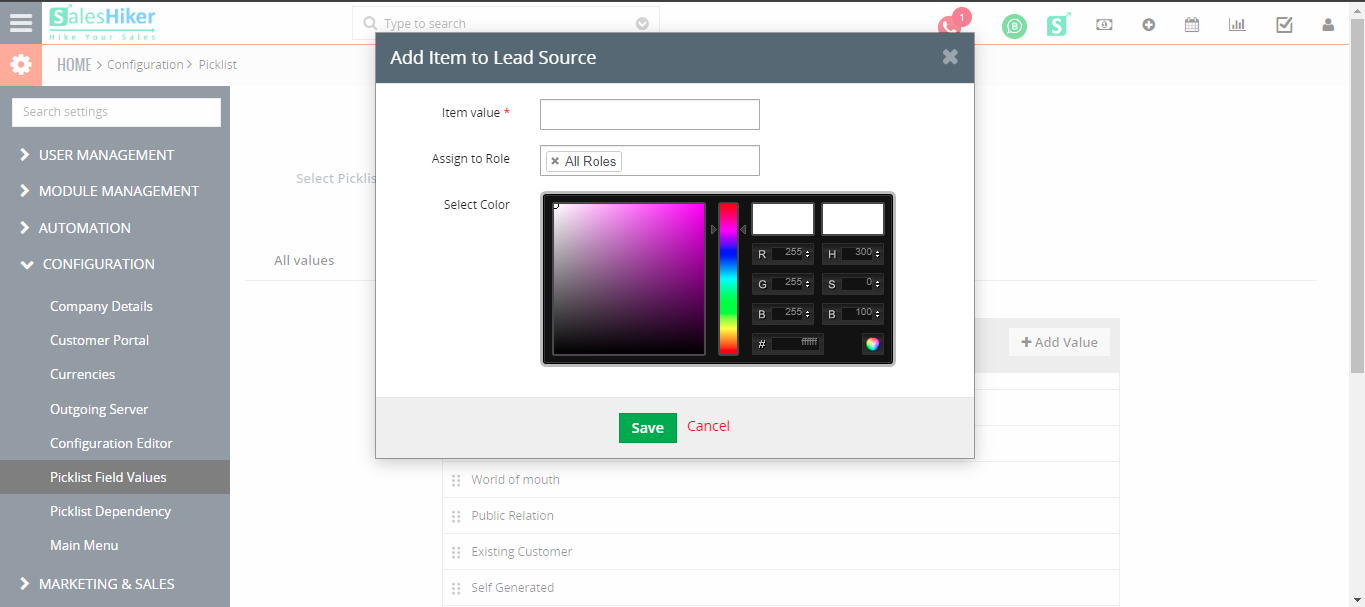
Editing Existing Values
This feature helps you to edit existing picklist values in the selected picklist field.
Follow few simple steps to edit existing values
- Select a module and desired picklist field
- Select desired picklist value you wish to edit
- Click Rename Value
- In the popup, provide new label in Enter New Name field
- Click Save.
Deleting Existing Values
This feature helps you to delete existing picklist values in the selected picklist field. It also helps you to select multiple values and delete them all in one shot.
Follow few simple steps to delete picklist values
- Select a module and desired picklist field
- Select desired picklist values you wish to delete. To select multiple values, press and hold Ctrl key (Command key in Mac) and click on desired picklist values
- Click Delete Value to delete selected values
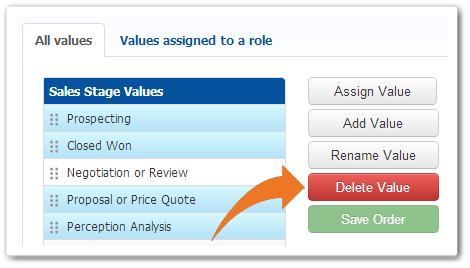
- Select a value in Replace it with a field to transfer responsibilities. The selected field will show up in place of deleted value(s).






