Documents
What is a Document?
Documents are the files you save in SalesHiker CRM. You can either upload files directly or provide an external link to download the file again. Files can be classified by grouping them under different folders.
Manage Documents
Go to the documents tab.
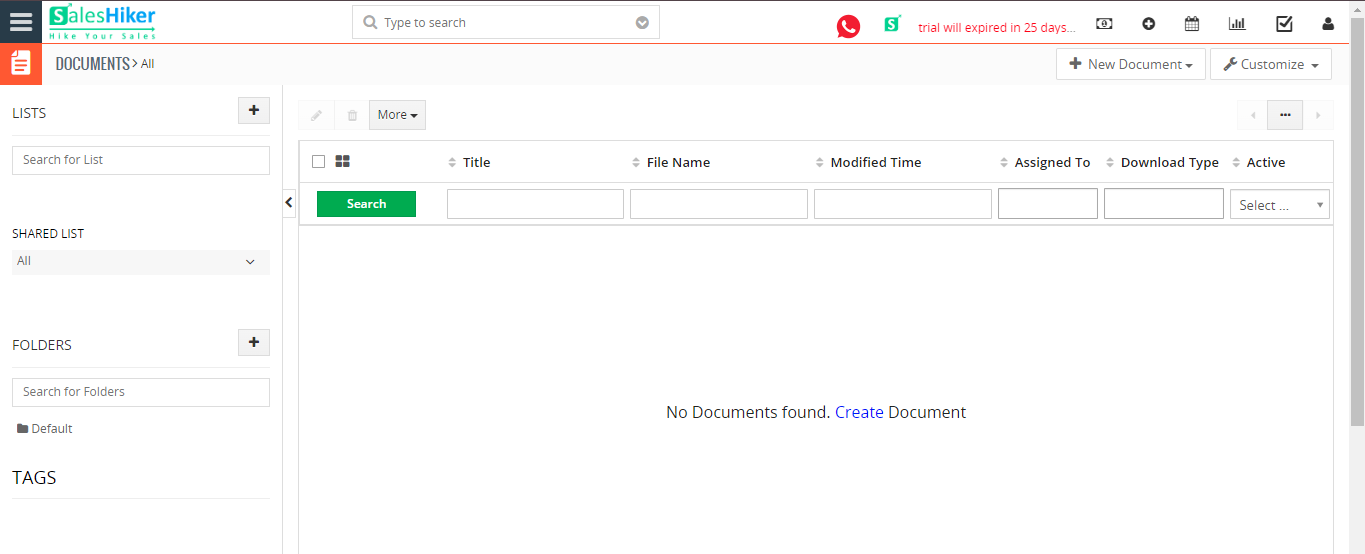
Creating Folders
The Documents module gives you the flexibility to create folders and save documents in the selected folder.
To create a custom folder,
- Click Documents tab
- Click the Add Document button.
- Click Save
Creating Documents
- Click New Documents < create new documents.
- Enter title, select folder and assign to Sales team
- Select Download Type as Internal if you wish to attach a downloadable document from your system
- Select Download Type as External to provide an URL of your external file location from where the file can be downloaded
- Click Choose File in File Name field and upload files from your drive
- Click Save
Download Document
Now that the file is assigned to the Sales team, her team members can download the file by clicking on the File Name field. Download Count field in detail view of document displays the number of times the file has been downloaded.
Related Documents
SalesHiker allows you to attach documents related to a particular module. You can either attach existing documents in the documents module or create a new one.
Follow the steps below to add a related document :
- Go to the respective module and click on any record to which you would like to add a document.
- Choose Select Documents to attach existing documents OR choose Add Document to add a new document.





